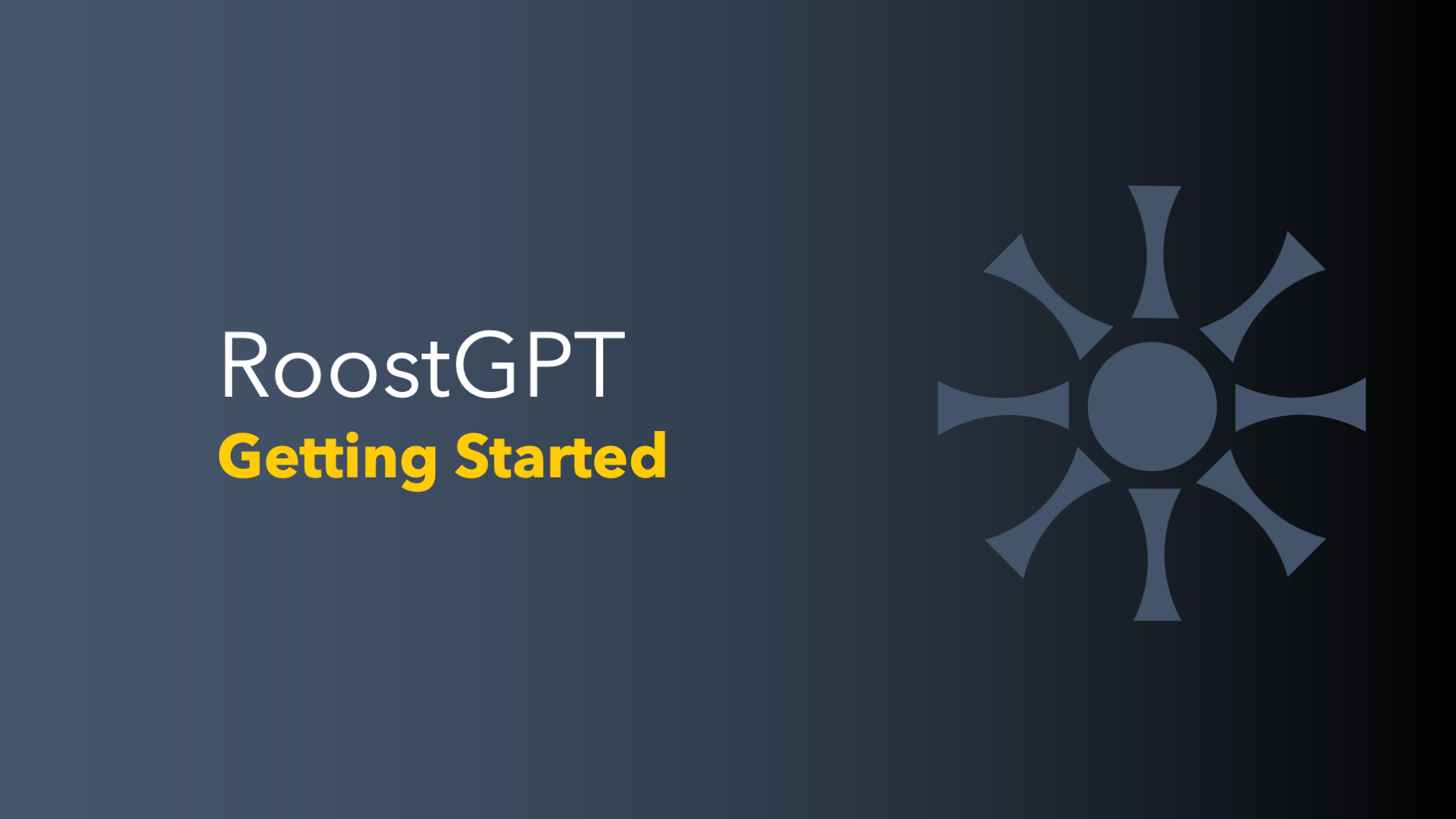RoostGPT provides flexible deployment options tailored to fit the security, compliance, and infrastructure needs of different organizations. With its self-hosted models, RoostGPT can operate within a customer’s own environment, ensuring data security and control.
RoostGPT supports three main deployment models:
- Command Line Interface (CLI) Model
- Visual Studio Code Extension Model
- Self-Hosted Docker Solution
Each model provides unique advantages, whether you need quick CLI access, integration with VS Code, or a fully self-contained Docker environment. Here’s how you can set up and use each deployment option.
Command Line Interface (CLI) Model
The CLI model allows you to deploy RoostGPT via a simple installation command, making it highly accessible and easy to integrate with your existing development pipeline.
Download the Binary: Visit the RoostGPT release page or use a curl command (for macOS and Linux) to download the binary.
curl https://raw.githubusercontent.com/roost-io/roost-support/master/roostgpt.sh | bash -
Configure the Environment: Create a configuration file with key-value pairs to set up API tokens, AI provider details, and other preferences. Alternatively, RoostGPT provides a UI configuration option for users who prefer a graphical setup.
Run Commands: With the configuration in place, you can run commands to create tests. Use the following command, referring to help if needed:
./roostgpt test create — config=config.env
The CLI is ideal for users who prefer command-line access or want to automate test generation within their scripts and CI/CD pipelines.
Visual Studio Code Extension Model
The VS Code Extension offers RoostGPT functionality directly within the Visual Studio Code editor, allowing developers to interactively generate tests while coding.
Download the Extension: Search for “RoostGPT” in the VS Code Extension Marketplace, or install it from the official page.
Configure Settings: Open the extension settings in VS Code to configure preferences such as AI provider, model, and authentication token.
Generate Tests: RoostGPT’s VS Code extension intelligently detects relevant files and functions for test generation. Use the context menu or file options to generate tests at the file, class, or method level within VS Code.
The VS Code extension is highly convenient for developers who prefer a GUI and want to generate tests directly in their development environment without switching contexts.
Self-Hosted Docker Solution
The self-hosted Docker solution offers RoostGPT as a containerized application, enabling secure deployments on-premises or in private cloud environments. This model ensures full control over data and compliance with enterprise security policies.
For a fully contained setup, deploy RoostGPT using a Docker image on your preferred infrastructure, whether on-premises, in the cloud, or on any machine with Docker support.
Pull the Docker Image: Download the Docker image from the official Roost repository or as provided by Roost support.docker pull roost.ai/roostgpt
Configure the Container: Set environment variables for API tokens, AI settings, and network configurations.
Run the Container
docker run -d — name roostgpt-container -p 8080:80 -e CONFIG_PATH=/path/to/config roost.ai/roostgpt
This command runs RoostGPT on port 8080, allowing secure access within your network.
Access the Interface: Log in to the hosted interface to configure test generation settings or start generating tests directly. The Docker deployment is the most flexible and secure way to use RoostGPT, providing full control over where and how it operates.
Using RoostGPT on the Web Interface (app.roost.ai)
For easy trials and PoCs, RoostGPT’s hosted version is available at app.roost.ai, with multiple authentication options (Google, Microsoft, GitHub, etc.). This version is ideal for quick evaluations.
The web interface simplifies test generation and management, offering a centralized platform to configure, execute, and track tests.
Login: Sign in using third-party authentication providers like Google, Microsoft, or GitHub.
Configure Tests: Set up test generation details such as target repositories, packages, and AI provider.
Monitor Tests: View real-time logs, execution details, and Sandbox testing results for generated tests.
Audit Trail: Access the history of test generations, including pull requests, test results, and generated reports.
RoostGPT provides a comprehensive suite of deployment options, ensuring seamless integration with various workflows and environments. Whether you prefer a command-line setup, a VS Code extension, or a secure Docker deployment, RoostGPT adapts to your organization’s needs. For those new to RoostGPT, the public SaaS version at app.roost.ai provides a quick and easy way to experience its powerful features. With RoostGPT, you can generate high-quality tests efficiently, ensuring robust code quality and accelerating development workflows.